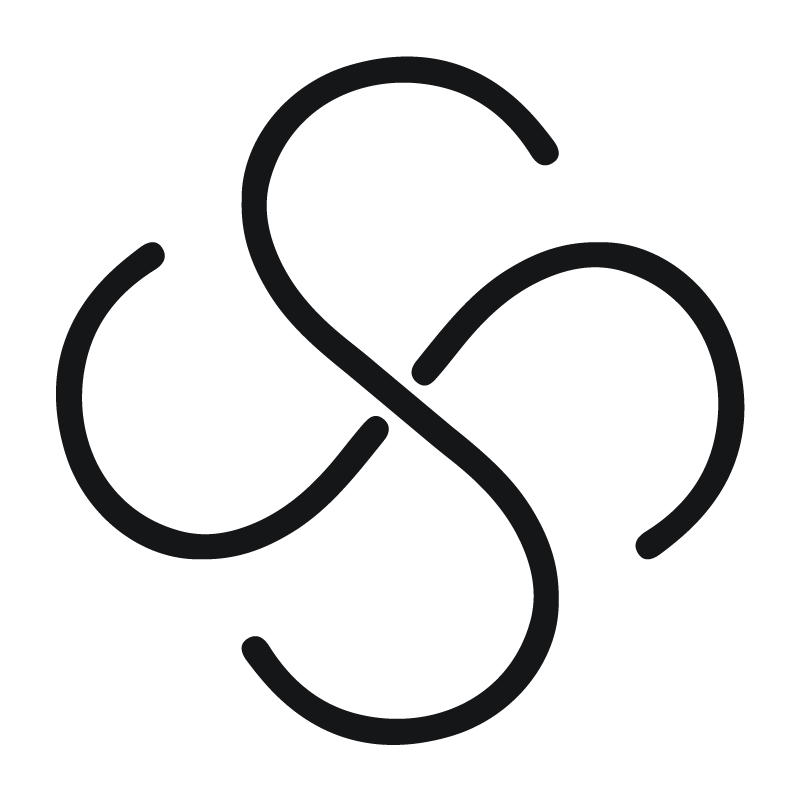Installing and Activating the SSFunnel WordPress Plugin
Ready to supercharge your sales with SSFunnel? Here’s a step-by-step guide to get you started. It’s simple, quick, and hassle-free!
1. Subscription First: Before you dive in, please subscribe to our package. Not sure about committing just yet? Don’t fret! You can check out our demo to see SSFunnel in action.
2. Peace of Mind: Your trust is paramount. That’s why we offer a 30-day money-back guarantee. Your satisfaction is our top priority.
3. Get the Plugin: Once subscribed, you can download the SSFunnel plugin right from your dashboard. Just a few clicks, and you’re good to go!
4. Site Requirements: Before setting up SSFunnel, make sure your site has both Elementor and WooCommerce installed. SSFunnel is designed to work seamlessly with these platforms, enhancing their capabilities.
5. Plugin Installation: On your WordPress site, navigate to plugins > add new. Here, upload the .zip file you downloaded from the SSFunnel dashboard. Once uploaded, hit activate.
6. Activation: After activation, you’ll need a token to get started. Log in to your SSFunnel account to get this token. Paste this token into the SSFunnel dashboard on your WordPress site and press activate.
7. Begin Your Journey: That’s it! You’re all set to harness the power of SSFunnel. Start creating sales funnels and watch your conversions soar.
8. Quick Start Guide: Need a fast introduction to SSFunnel’s features? We’ve got you covered. Check out our 2-minute guide and get acquainted with all that SSFunnel offers.
Welcome aboard the SSFunnel journey! We’re thrilled to have you with us.